Not so long ago making custom Canva frames, the ones not available in standard library, was a process involving third party software, tools like PowerPoint or vector editing programs. And the need for custom frames is only growing because they are great starting point in designing with Canva and very useful when making digital products.
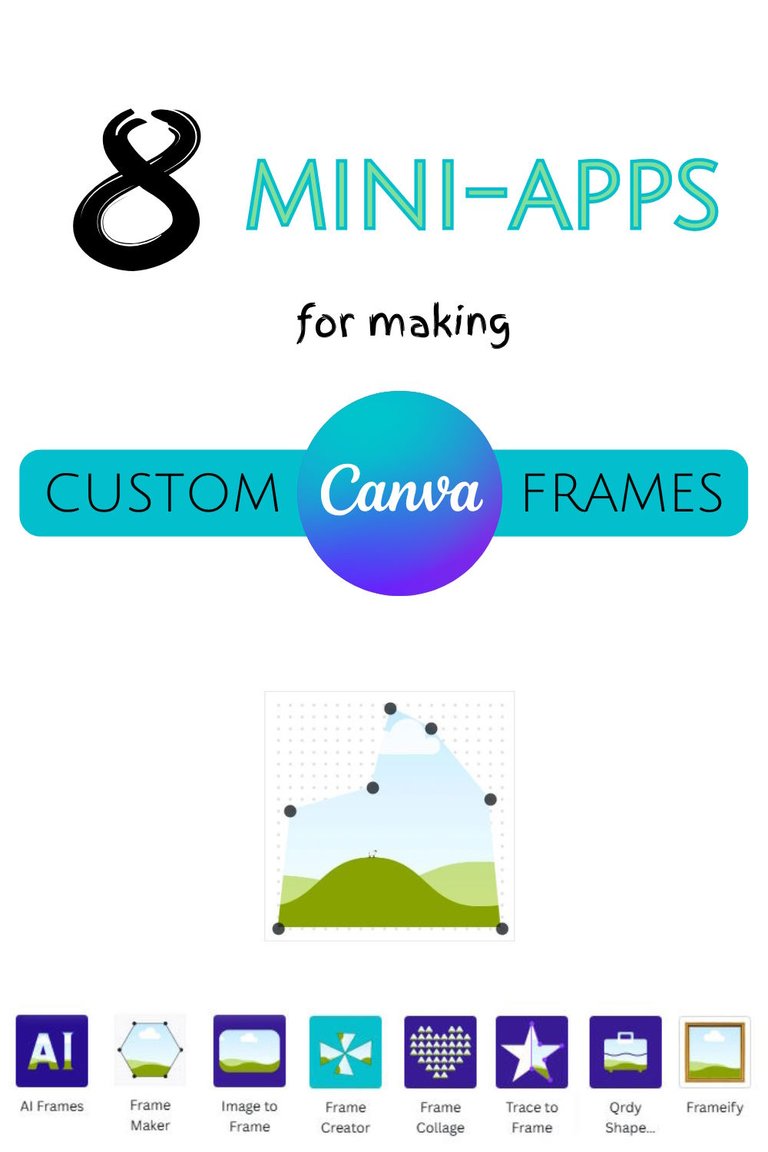
Canva decided to make easier for users to make those frames themselves which was allowed with introducing of mini-apps, tiny application within the platform usually designed to do only one simple task.
8 mini-apps for making custom Canva frames
Right now, as I’m posting about it, there are 8 apps you can use to make the frames but new one are added often, so save or pin this post for updates.
AI Frames App
There are two ways to make custom Canva frames using AI Frames mini-app, application developed by Qrdy, author of many platform add-ons. One is to ask AI by prompting and the other one is to use one from gallery.
Making AI prompts is art by itself, but keep in mind you will need to upgrade to AI Frames Pro for enhanced frame accuracy and additional features.
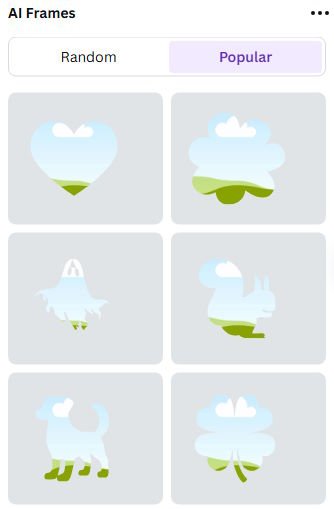
No subscription free option means less accuracy which is good for simple shapes but you will need to rely on you prompting skills.
Free gallery has random and popular categories. If you are looking common shape like some animal or flower or 4 leaf clover – you may get lucky with it.
Frame Maker App
The Frame Maker has maximum 20×20 dots canvas for making frames. You can add or remove points by double clicking on the canvas and you have grid snapping option. Since you can’t make any curves it’s a very limited app.
Pro version has the option to convert images to frames and to fill complex designs (masks). App is made by Repixo.
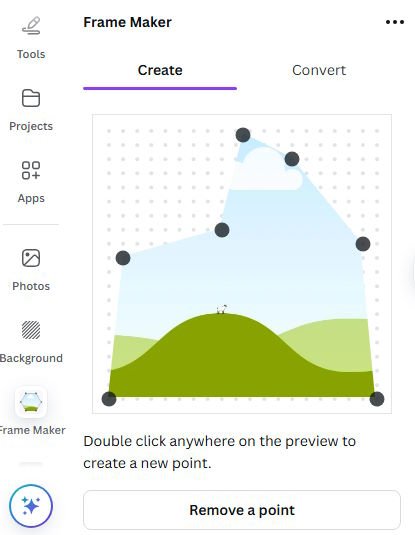
Image to Frame App
This app will create frame from any image with some limitations. First you need a subscription for PRO version. Max file size is 1Mb and for image you can select SVG, PNG or JPG.
They also offer free accounts for students and teachers after free credits runs out.
As with other apps there is no 100% free unlimited custom Canva frames creator. They all have some limitations. I guess it’s just the matter of time when someone offers free app with different model, like ads or something and then all others will follow.
Frame Creator App
Frame Creator will give you the freedom to create your own shape by placing dot by dot on the canvas, but then it will limit you to only 20 dots. I don’t know what to say about this decision.

You have the option to set border color and border width if that is something you find interesting.
Frame Collage App
Frame Collage is a little different from other apps, because it lets you create collages of frames, not a single frame.
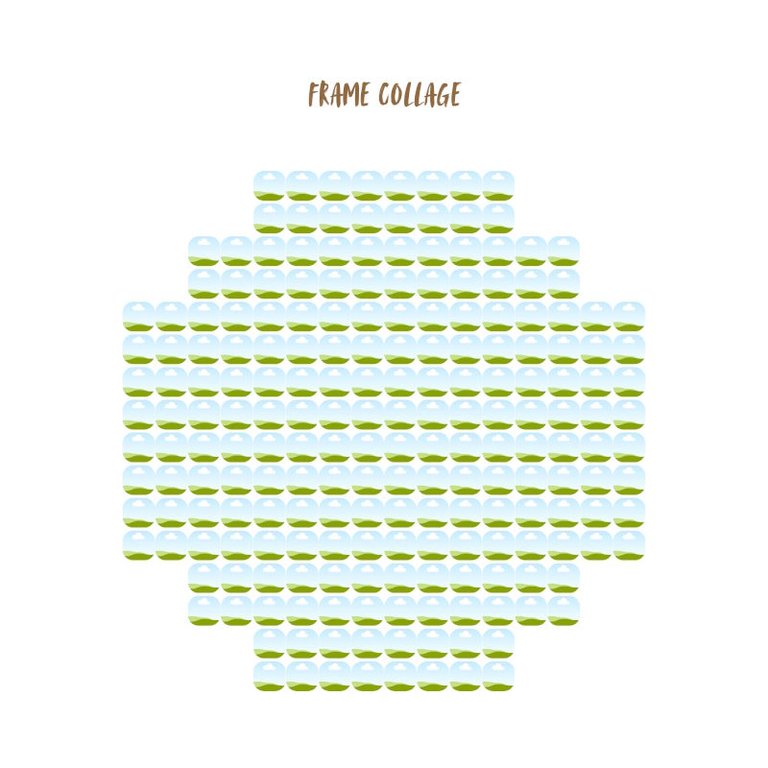
You are making a collage by toggling a cell on or off in a grid which you can also preview with solid color.
Again, you have limited options for choosing collage cell shape and with paid option you get few more shapes.
Grid size options are 8×8, 16×16, 24×24 and 32×32.
You can also choose spacing between the cells and border color which is nice addition.
Trace to Frame App
This is my favorite so far. You can select any image and trace your frame dot by dot and this time you have no limitations in dots number, so if you really want and have patience you can make (almost) any frame with this one.
Start with a click to add a point. Click and drag to move point. Add at least 3 points to make a frame. There is some issues if you want to zoom in so don’t expect your frame to be super precise.
Also major problem with Trace to frame app is you are not able to make curves, only straight lines which is off course, big limitation. Also you will not be able to make complex frames like letter A for example, because you can’t have hollow space inside the frame.
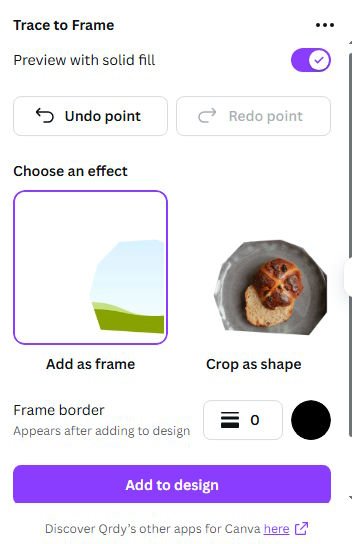
One interesting option is you can crop your photo as shape instead making the frame.
Shape Frames App
This Canva mini-app is simply a collection of premade frames and you actually have no option to make your own frames, but you can get some common ones if that’s something you need for your project.
Frameify App
You will need an image with a transparent background to convert the desired shape into frame using Frameify app. Adjust edge detection using values between 1 and 255.
Very good app but still not 100% precise. Even some simple lines can be distorted.
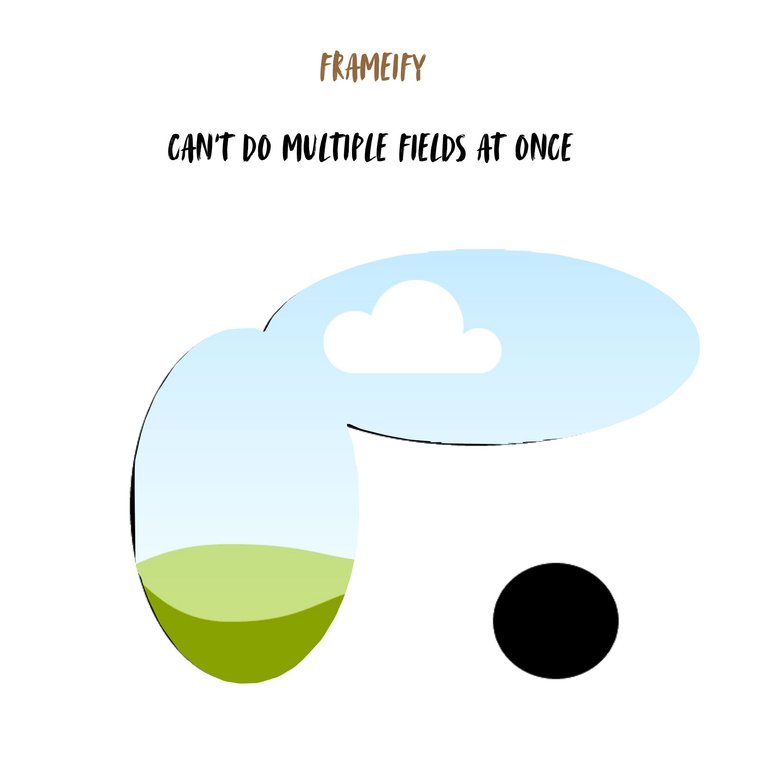
Frameify can’t do multiple fields at once so you will need multiple passes to achieve complex shapes.
CONCLUSION
There you go, 8 mini-apps to create custom Canva frames with pros and cons for all of them. As you can see there isn’t yet all-in-one free app for custom frames. Until one arrives we have to use professional custom Canva frames services or make an effort and create them by ourselves.
p.s. This post was first published on my WP blog.
Becky